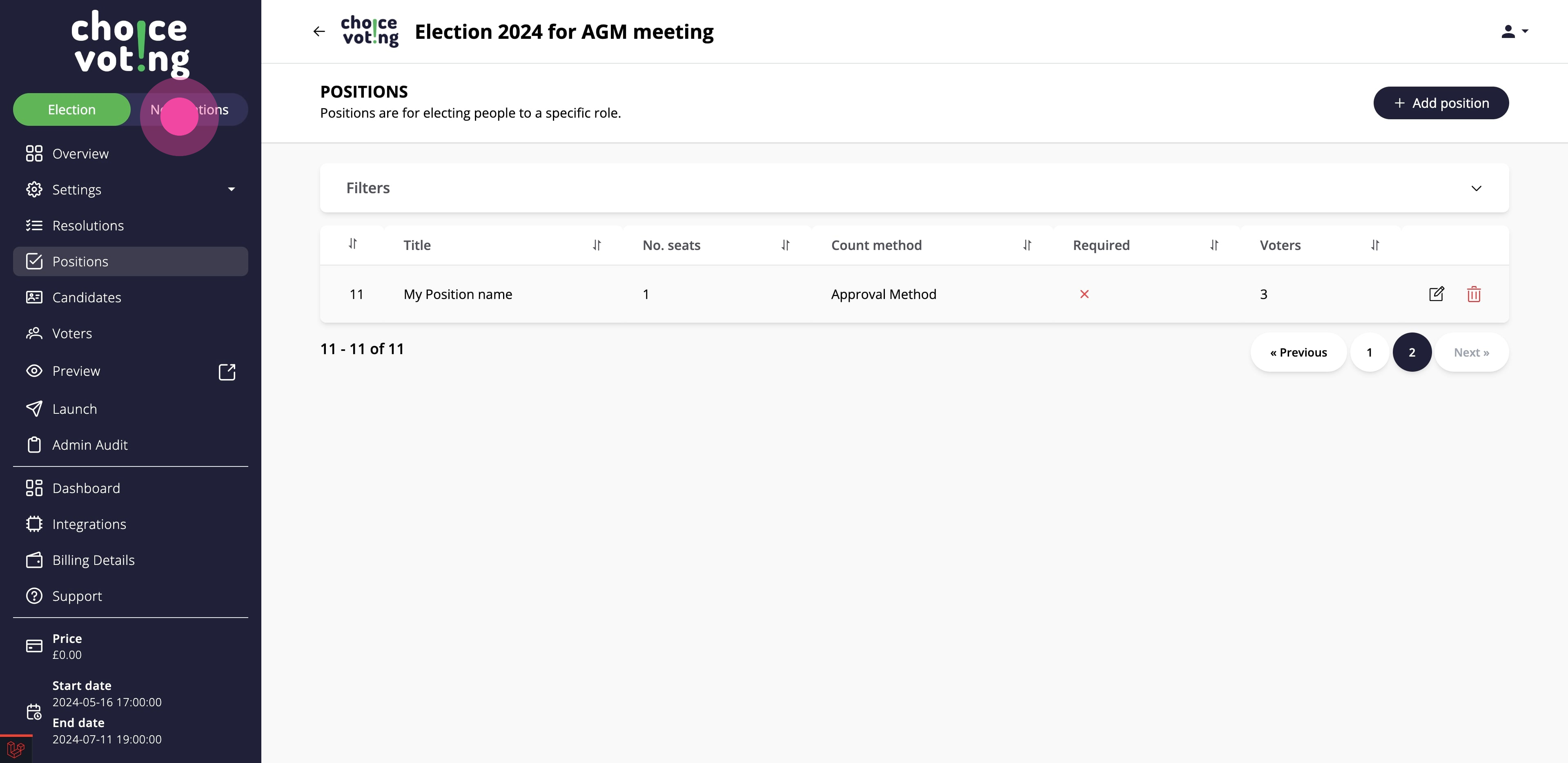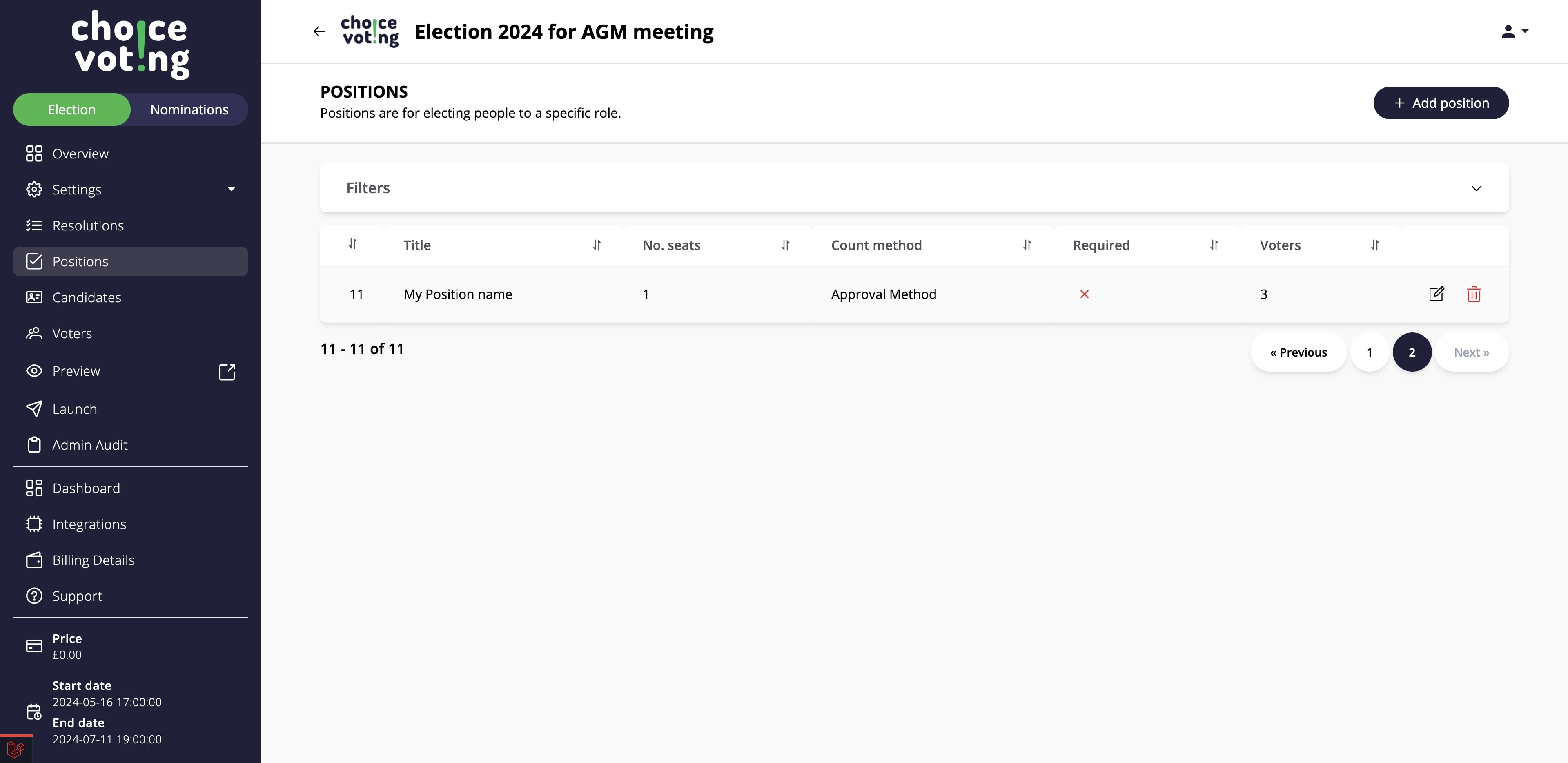Adding Positions
Positions relate to your election, and the placement of your nominees.
When you add a position in the nominations platform, it automatically creates the position in your election, you don't need to do the work twice (How cool is that?)
Watch our demo to understand how positions in your nominations process work alongside positions in your election building process.
Choice Voting Nominations - Adding Positions
1. First, click on "Positions".
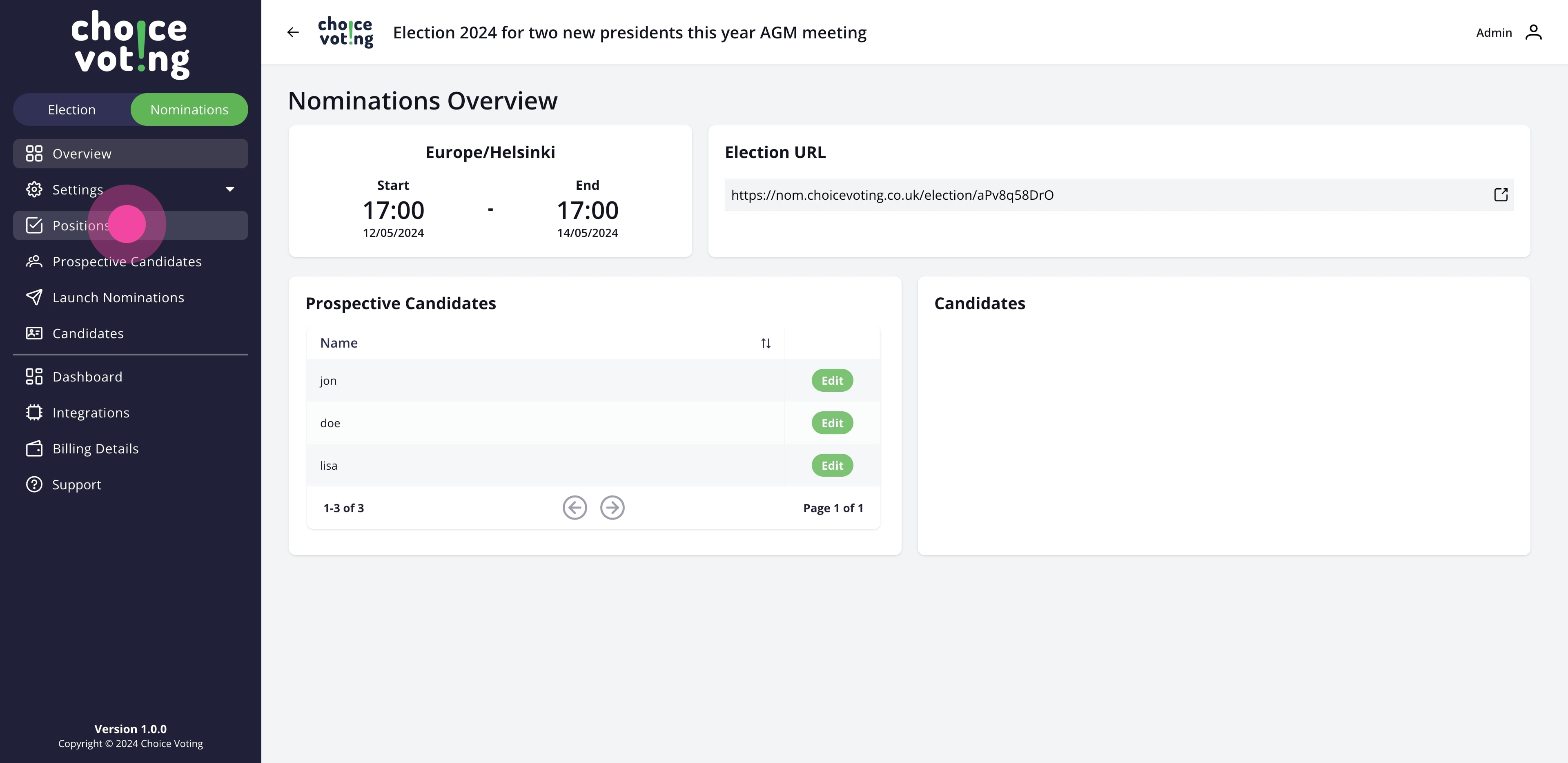
2. Click on "Add New".
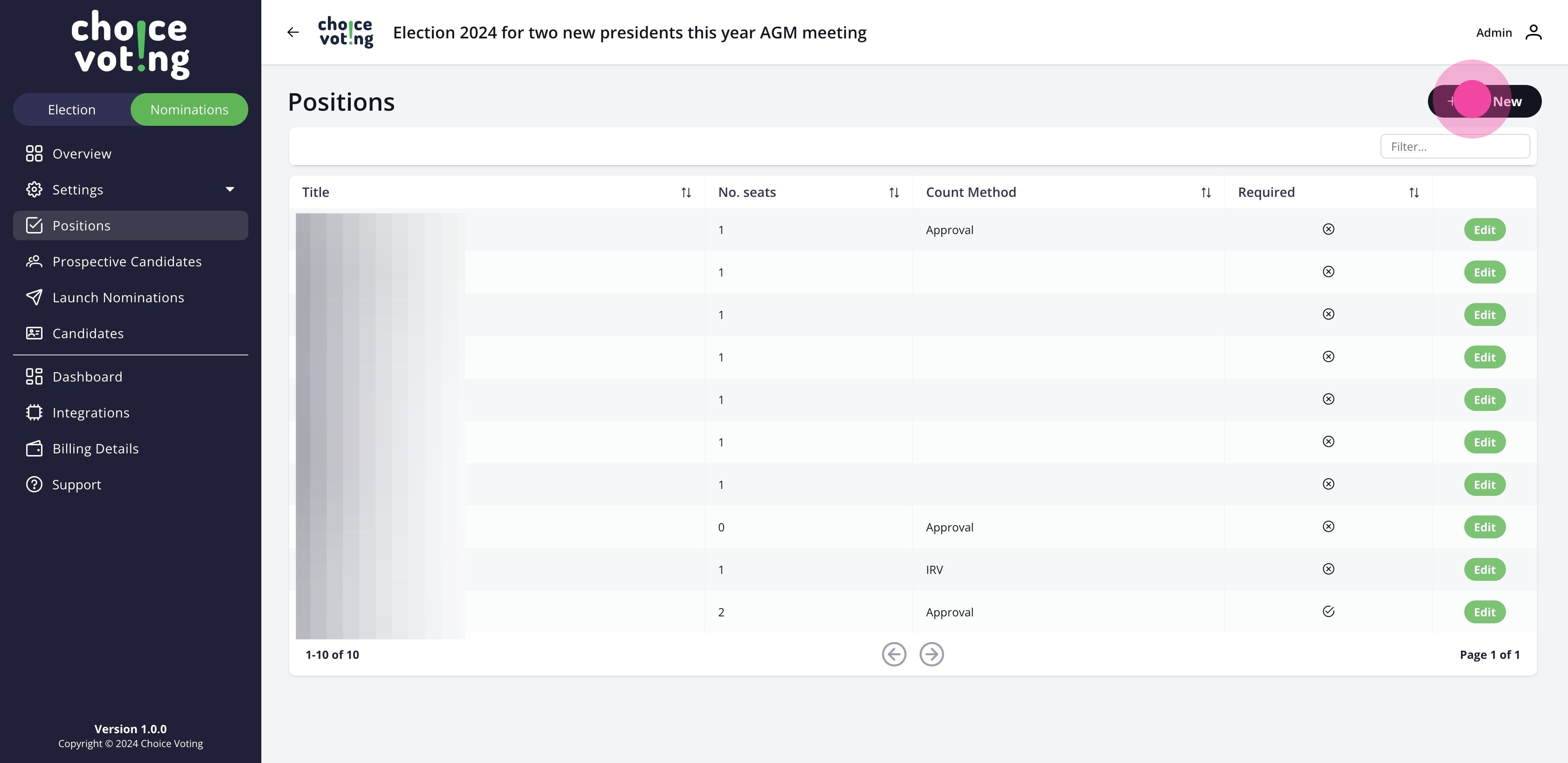
3. Click here.
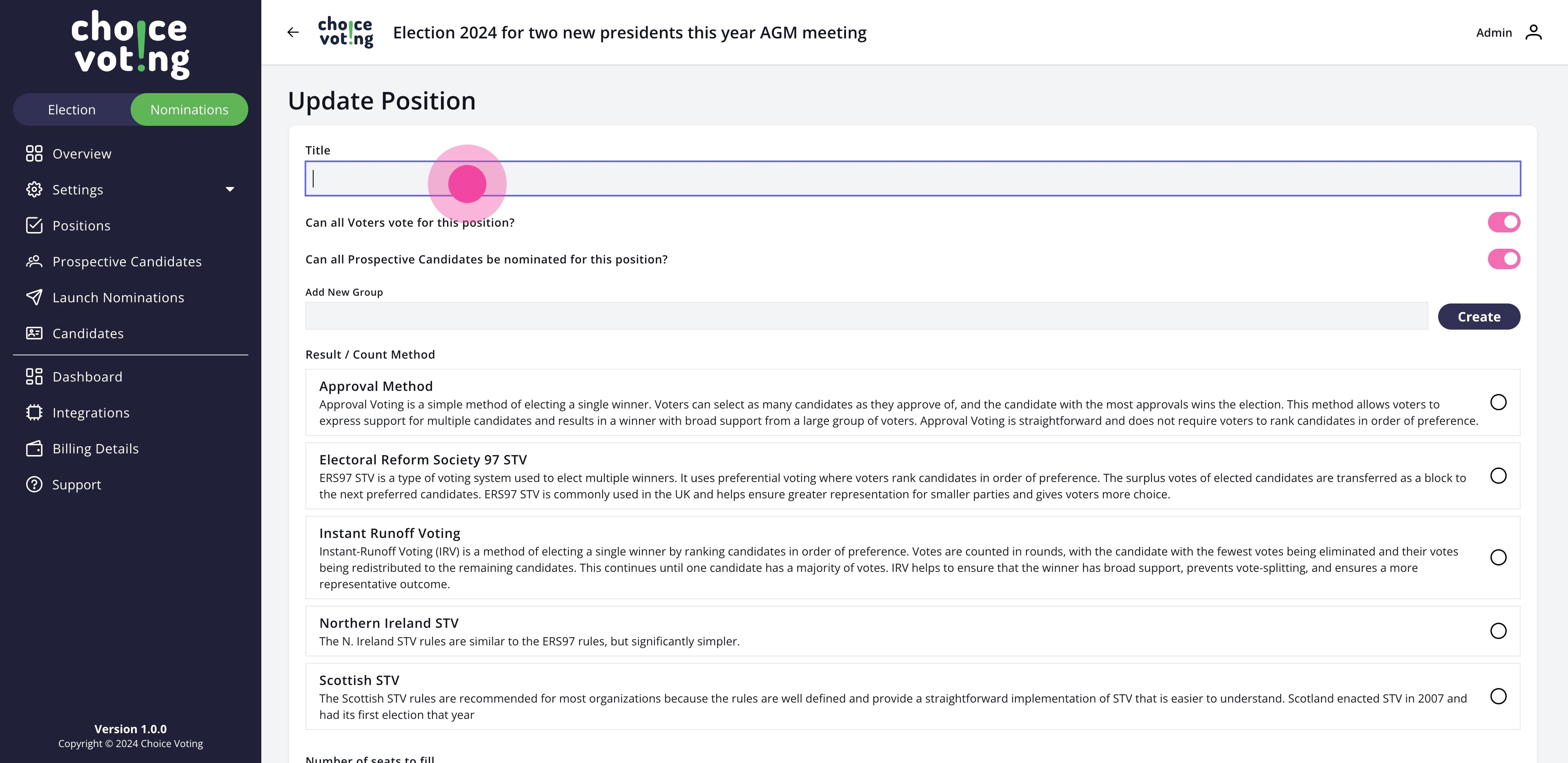
4. Select the most appropriate counting method for this specific position.
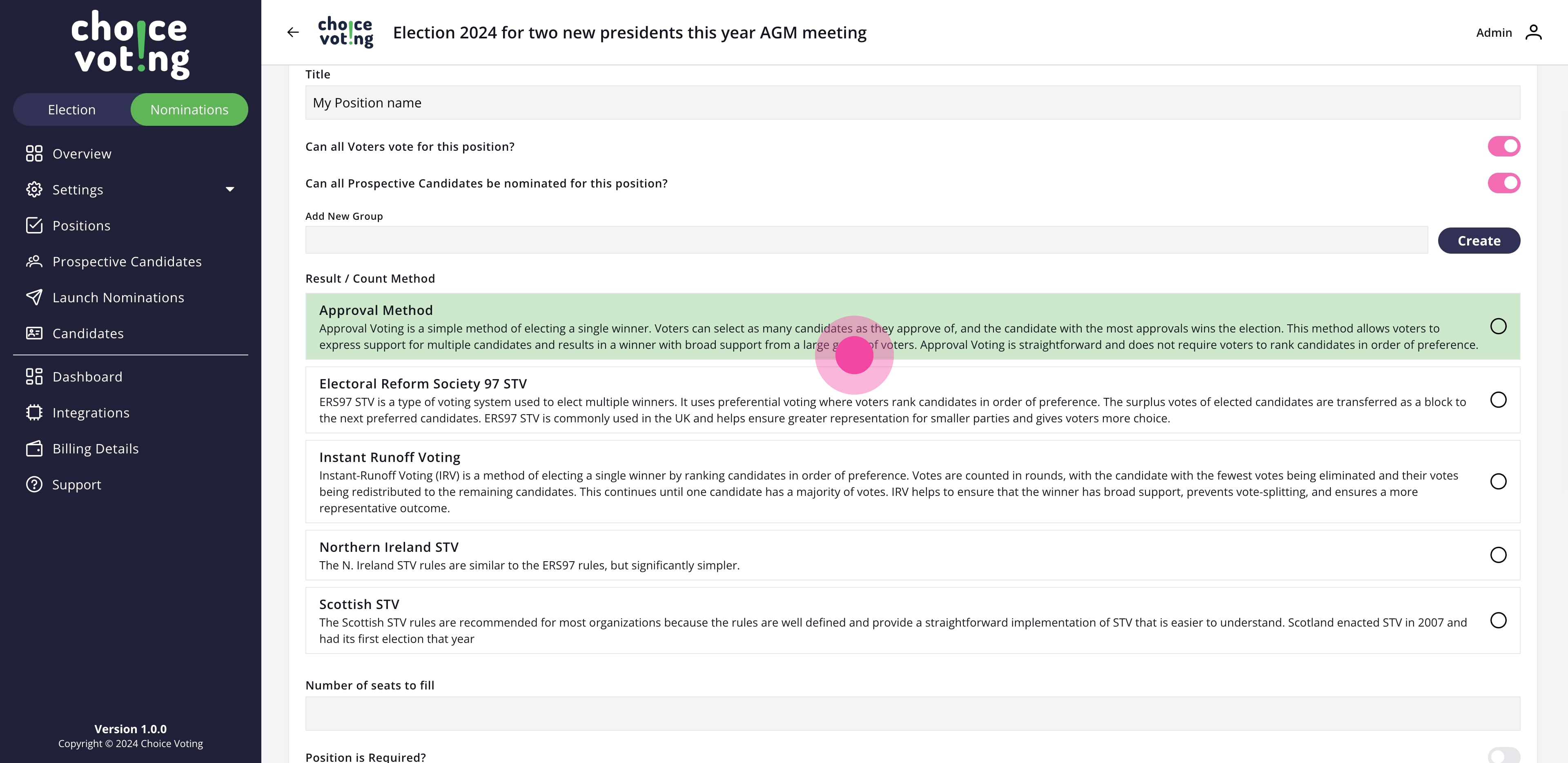
5. Enter a numerical value for the number of winners you would like for this position.
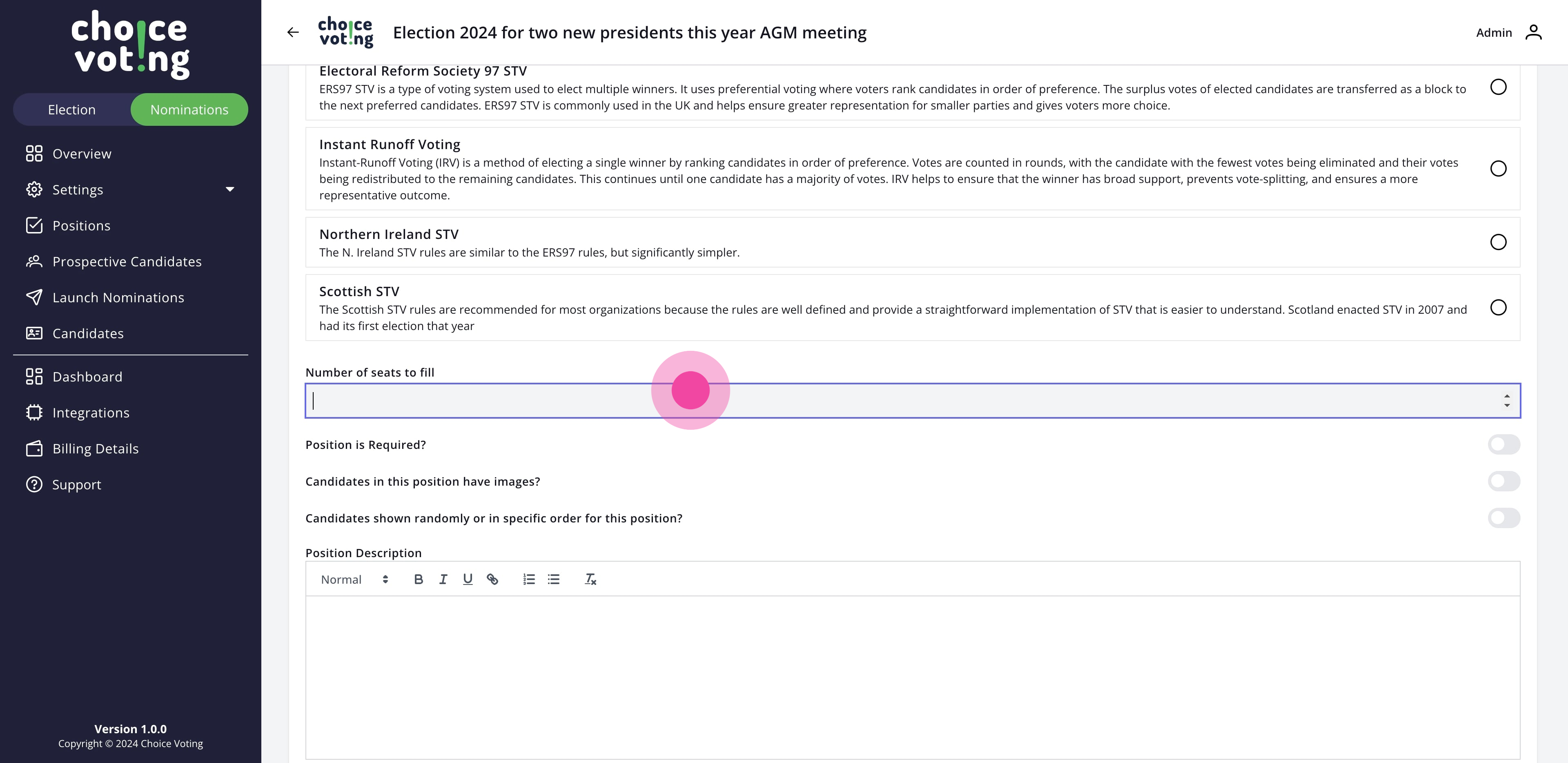
6. You may enter a description for your position here, this is displayed to voters.
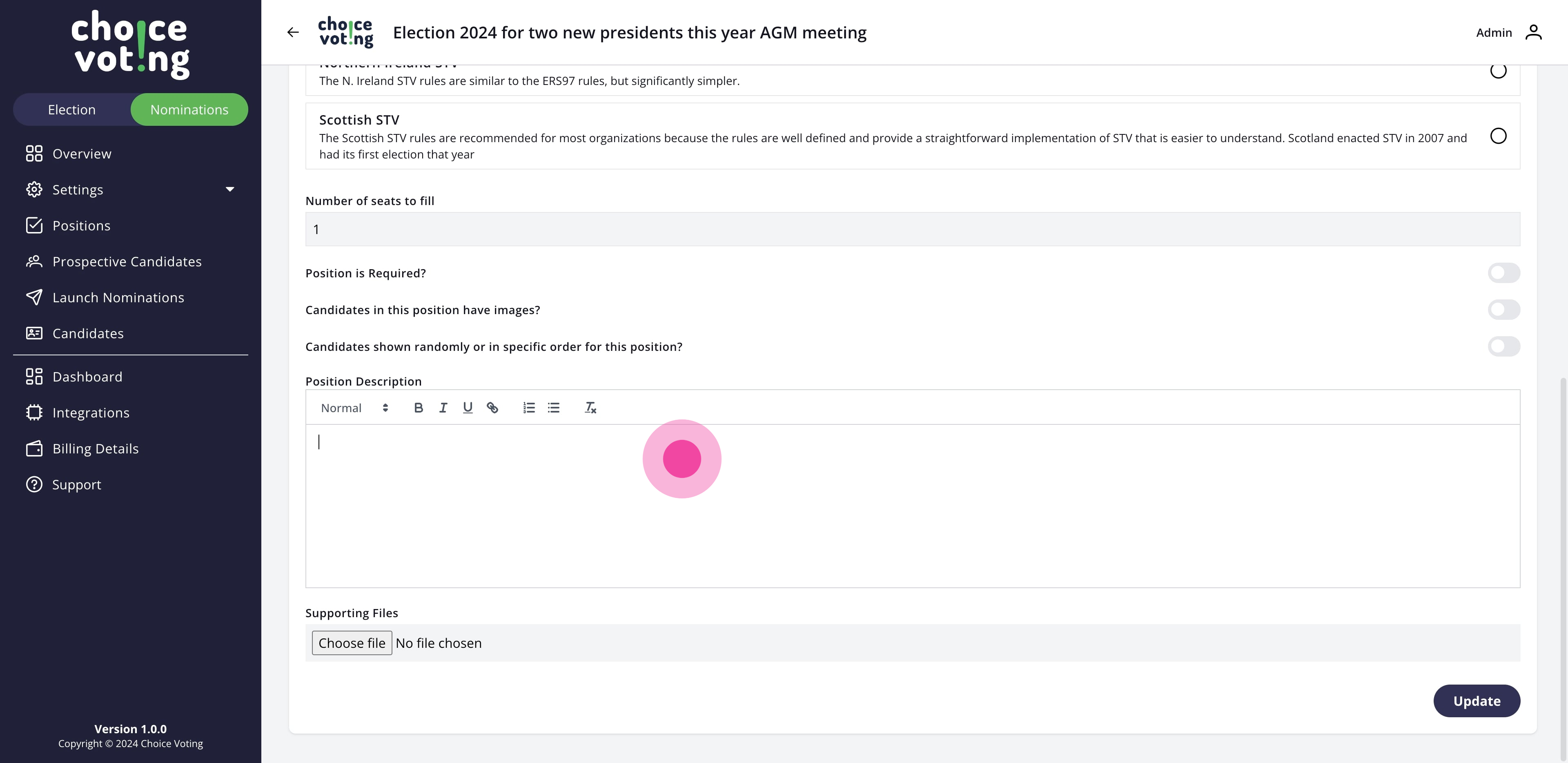
7. Then, click on "Update" to save this position.
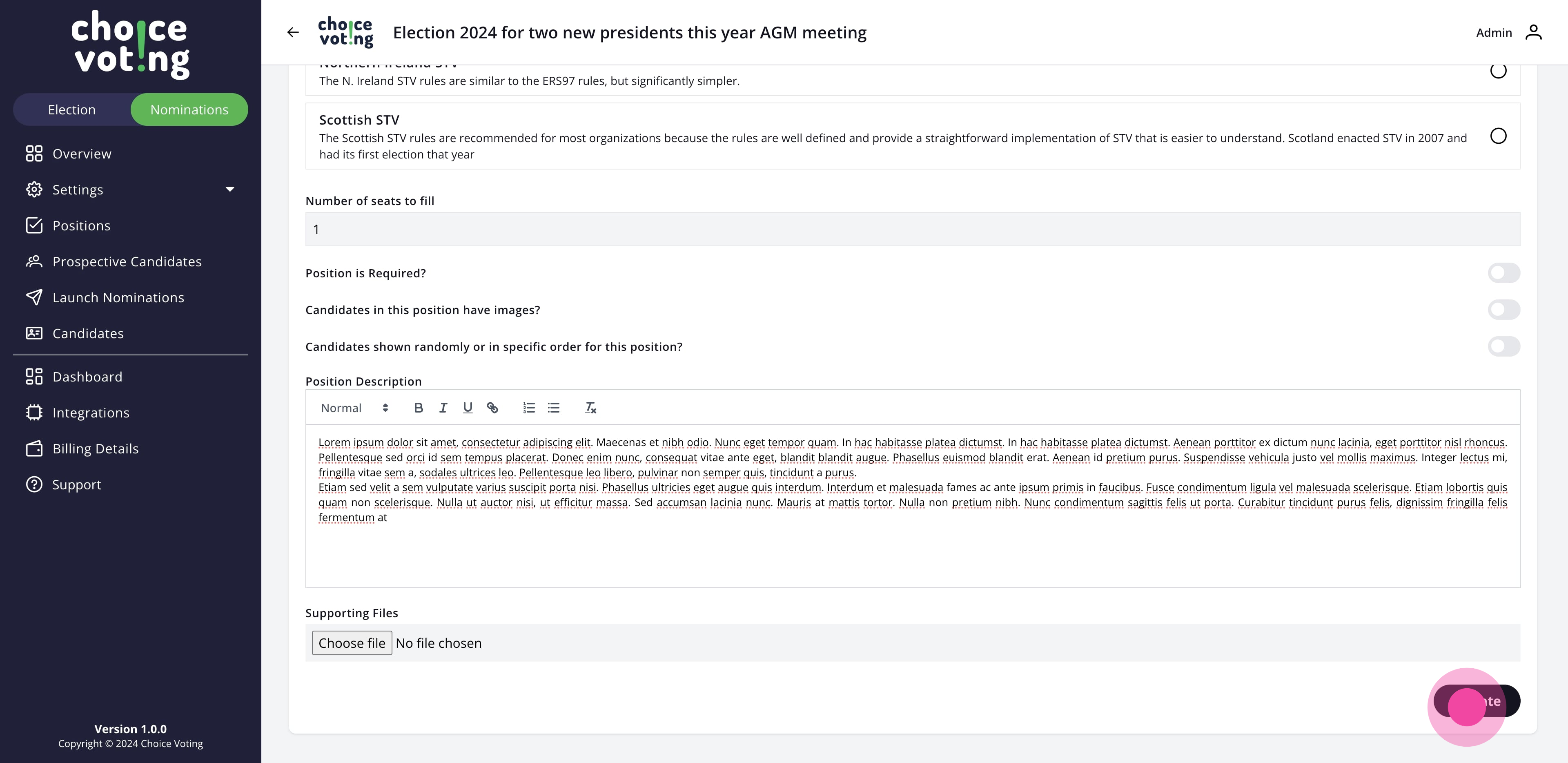
8. This position has also been added to your election build to save you time, to see this in your election, click on "Election" menu option.
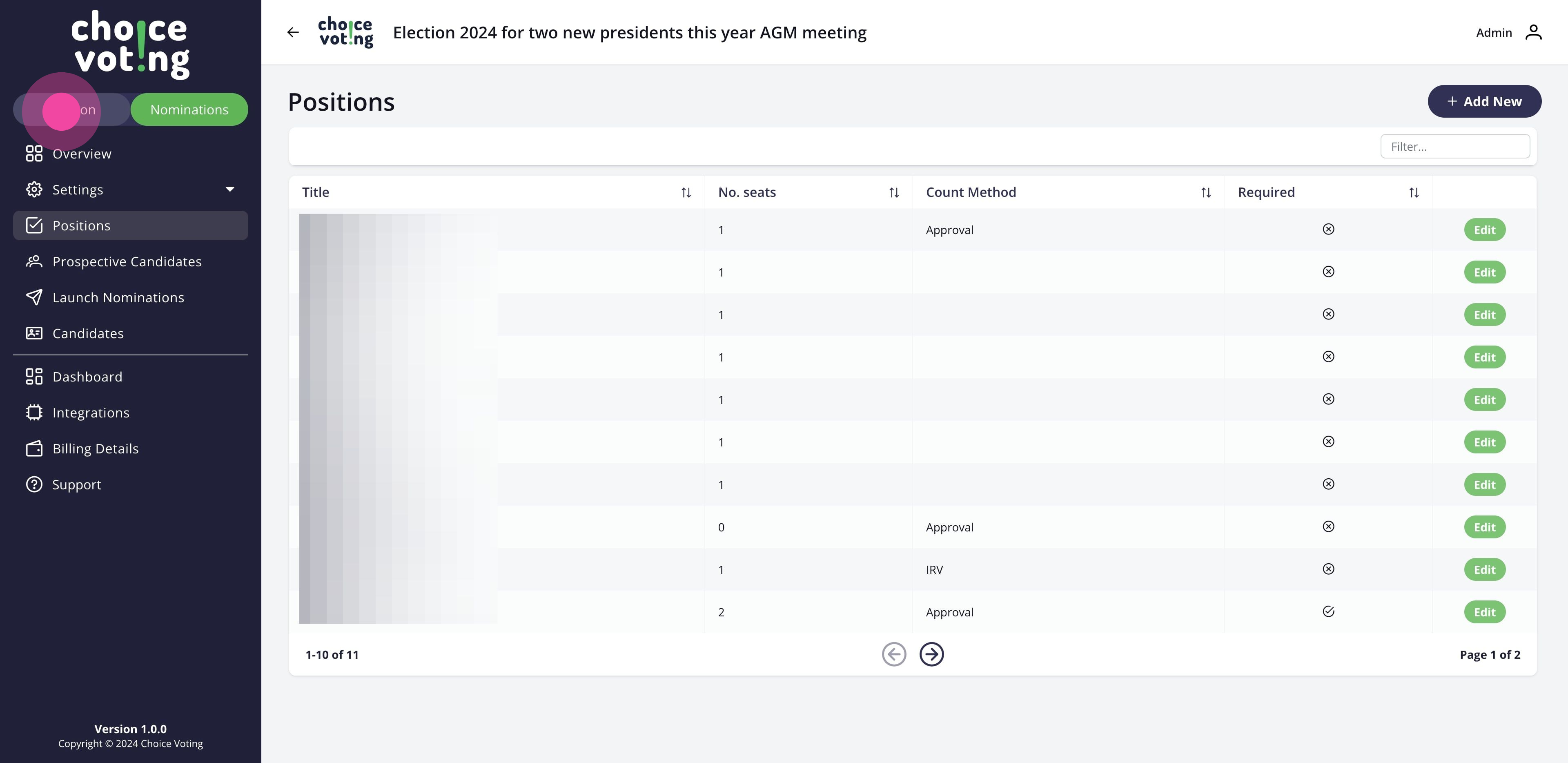
9. Once that's done, click on "Overview". This will move you from your nominations build to your election build area.
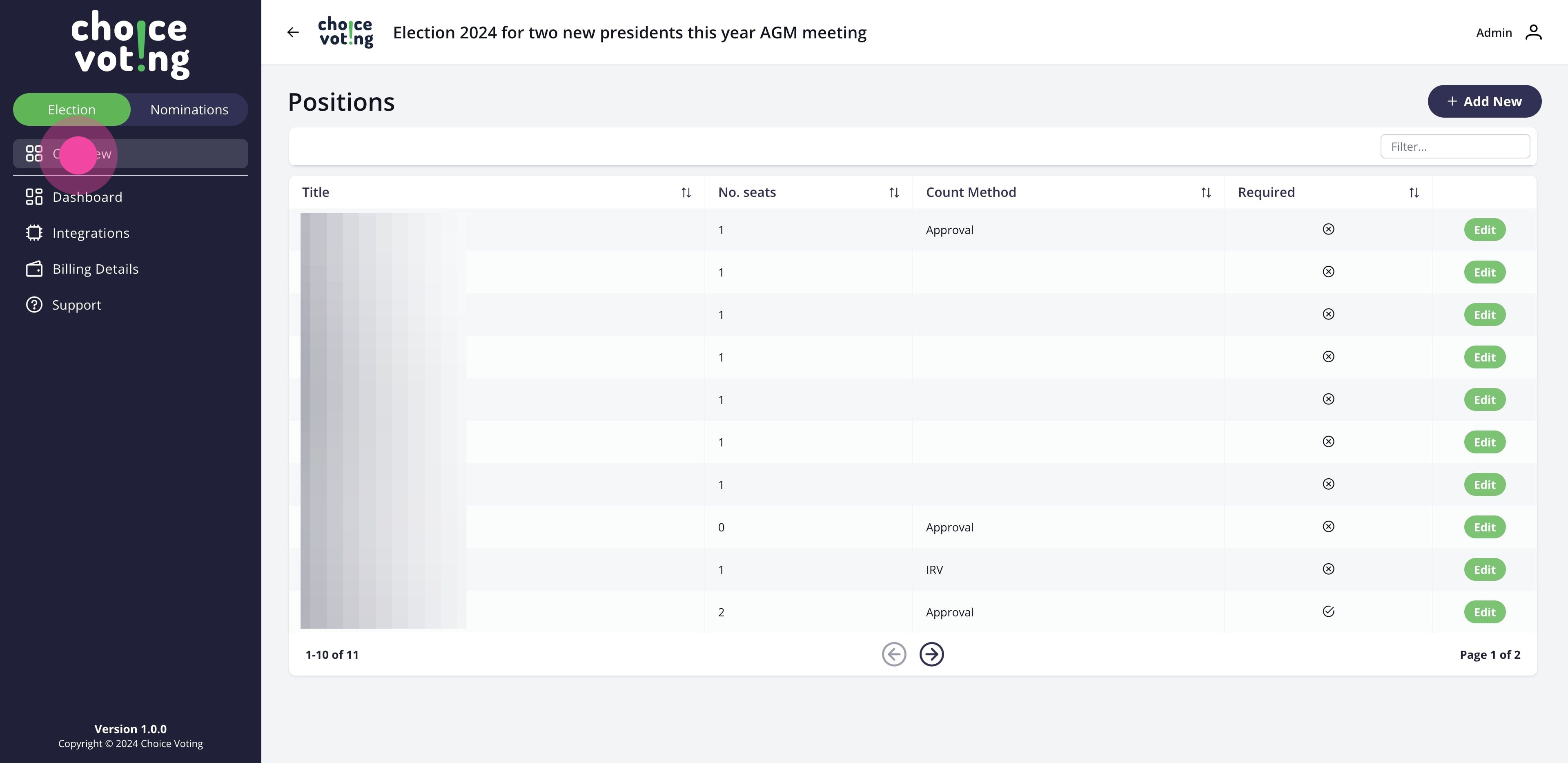
10. Now you are in your election build area, To verify the position has been added, click on "Positions".
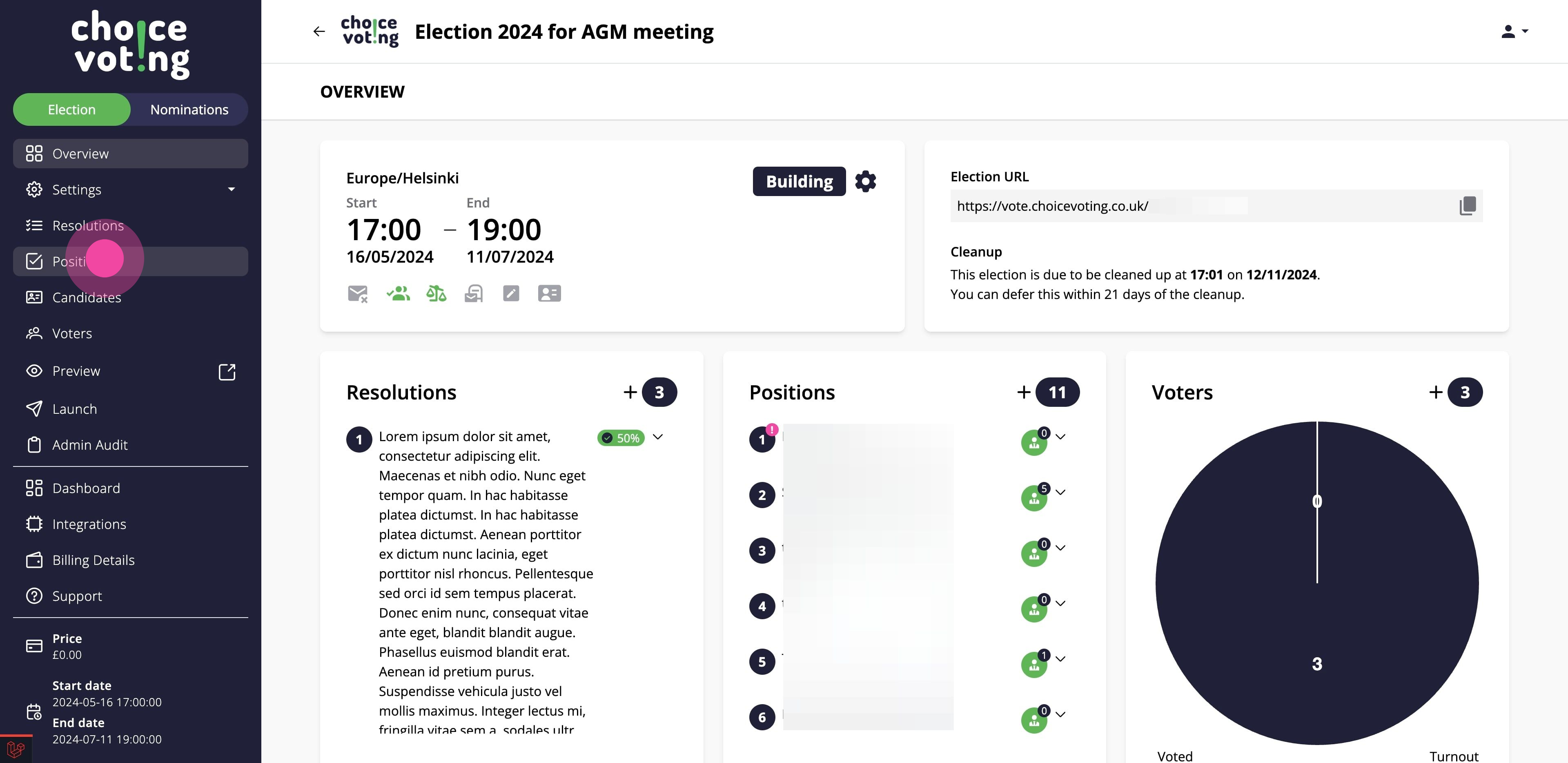
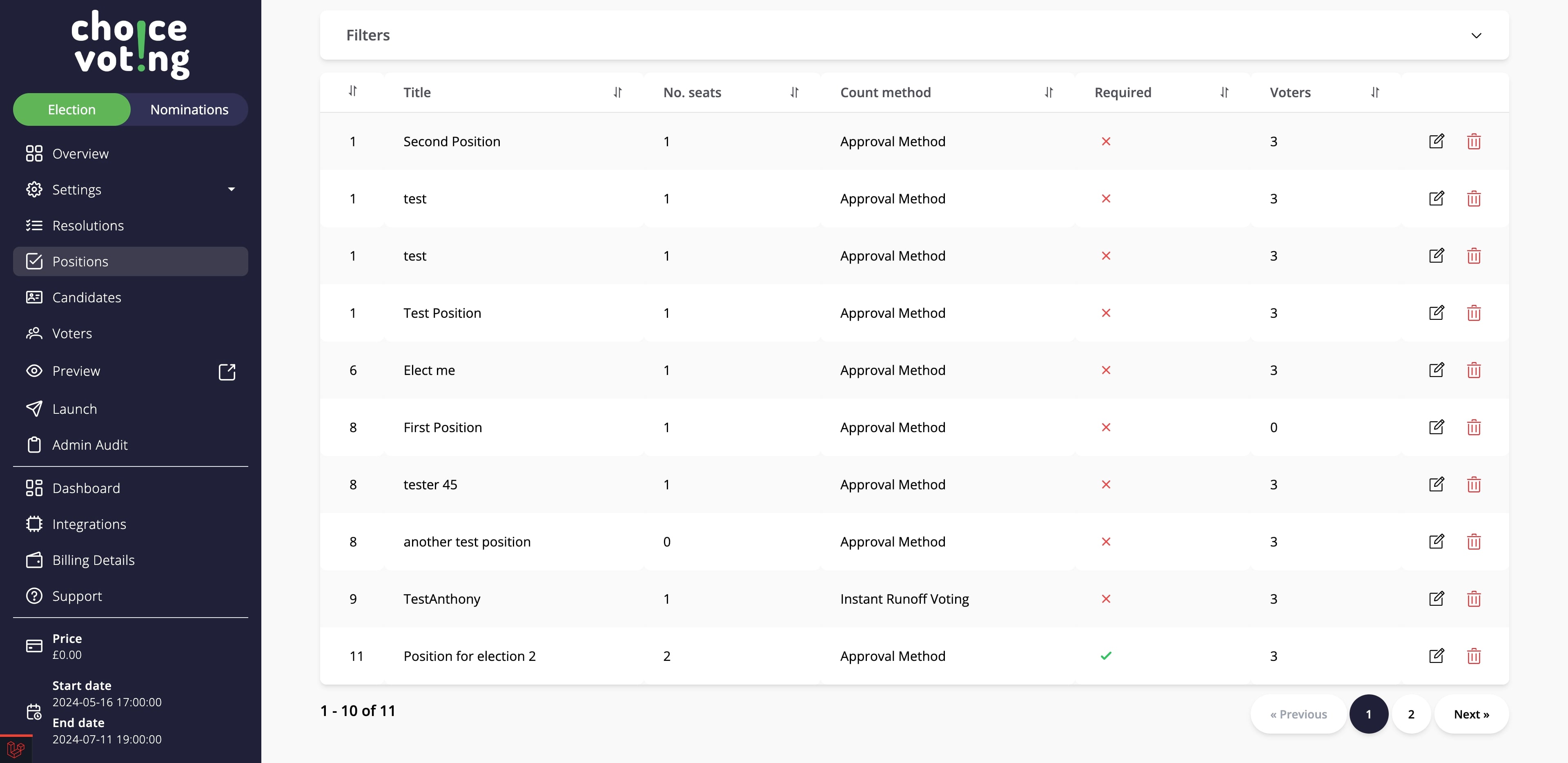
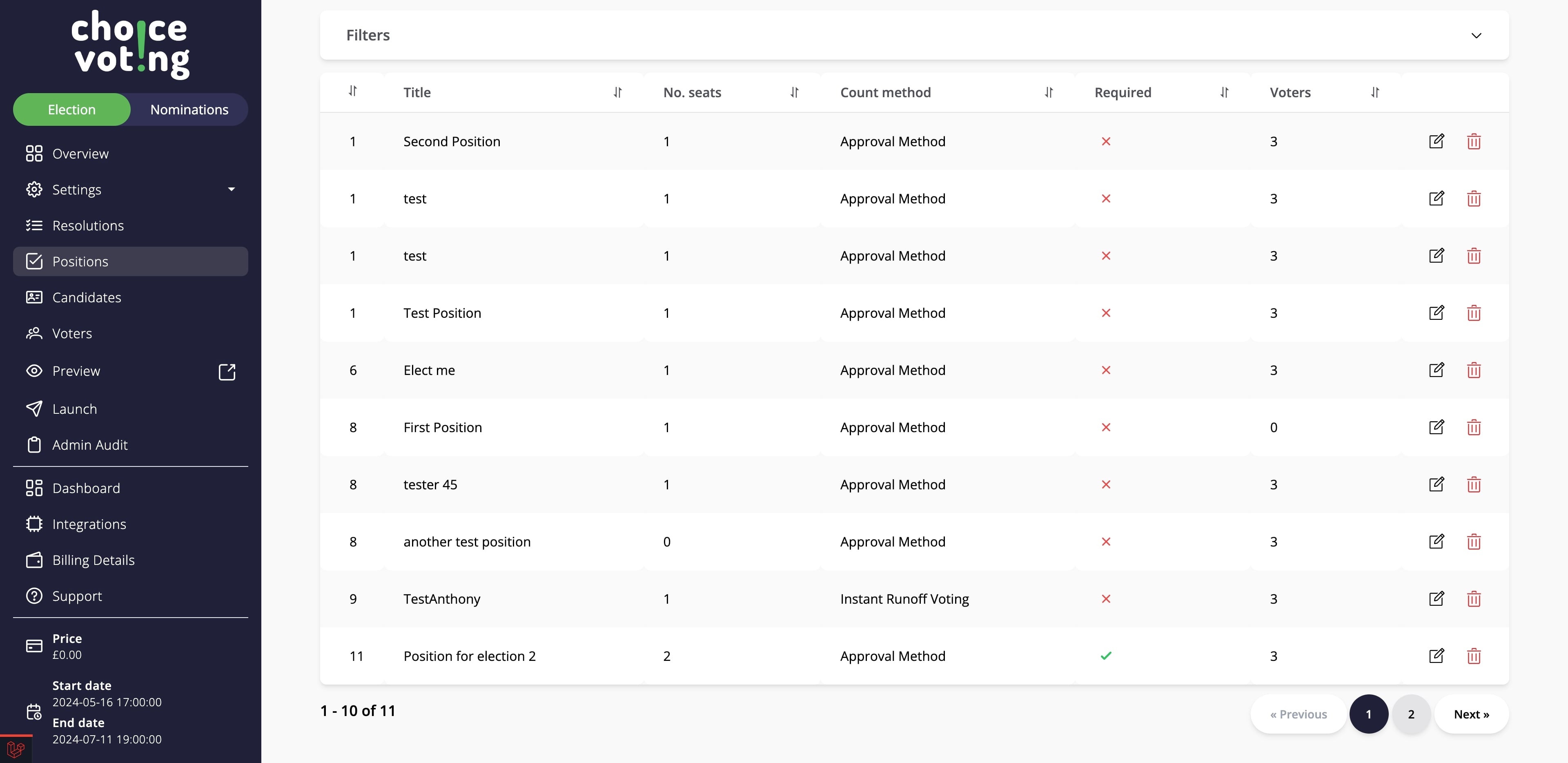
13. To return to building your nominations, select the Nominations menu option here.